Typography
Headings
All HTML headings, h1 through h6, are available.
h1. Bootstrap heading
h2. Bootstrap heading
h3. Bootstrap heading
h4. Bootstrap heading
h5. Bootstrap heading
h6. Bootstrap heading
<h1>h1. Bootstrap heading</h1>
<h2>h2. Bootstrap heading</h2>
<h3>h3. Bootstrap heading</h3>
<h4>h4. Bootstrap heading</h4>
<h5>h5. Bootstrap heading</h5>
<h6>h6. Bootstrap heading</h6>Grid system
Use our powerful mobile-first flexbox grid to build layouts of all shapes and sizes thanks to a twelve column system, five default responsive tiers, Sass variables and mixins, and dozens of predefined classes.
<div class="container">
<div class="row">
<div class="col-sm">
One of three columns
</div>
<div class="col-sm">
One of three columns
</div>
<div class="col-sm">
One of three columns
</div>
</div>
</div>Breadcrumb
Indicate the current page’s location within a navigational hierarchy that automatically adds separators via CSS.
<nav aria-label="breadcrumb">
<ol class="breadcrumb">
<li class="breadcrumb-item active" aria-current="page">Home</li>
</ol>
</nav>
<nav aria-label="breadcrumb">
<ol class="breadcrumb">
<li class="breadcrumb-item"><a href="#">Home</a></li>
<li class="breadcrumb-item active" aria-current="page">Library</li>
</ol>
</nav>
<nav aria-label="breadcrumb">
<ol class="breadcrumb">
<li class="breadcrumb-item"><a href="#">Home</a></li>
<li class="breadcrumb-item"><a href="#">Library</a></li>
<li class="breadcrumb-item active" aria-current="page">Data</li>
</ol>
</nav>Alerts
Provide contextual feedback messages for typical user actions with the handful of available and flexible alert messages.
<div class="alert alert-primary" role="alert">
A simple primary alert—check it out!
</div>
<div class="alert alert-secondary" role="alert">
A simple secondary alert—check it out!
</div>
<div class="alert alert-success" role="alert">
A simple success alert—check it out!
</div>
<div class="alert alert-danger" role="alert">
A simple danger alert—check it out!
</div>
<div class="alert alert-warning" role="alert">
A simple warning alert—check it out!
</div>
<div class="alert alert-info" role="alert">
A simple info alert—check it out!
</div>
<div class="alert alert-light" role="alert">
A simple light alert—check it out!
</div>
<div class="alert alert-dark" role="alert">
A simple dark alert—check it out!
</div>Buttons
Use Bootstrap’s custom button styles for actions in forms, dialogs, and more with support for multiple sizes, states, and more.
<button type="button" class="btn btn-primary">Primary</button>
<button type="button" class="btn btn-secondary">Secondary</button>
<button type="button" class="btn btn-success">Success</button>
<button type="button" class="btn btn-danger">Danger</button>
<button type="button" class="btn btn-warning">Warning</button>
<button type="button" class="btn btn-info">Info</button>
<button type="button" class="btn btn-light">Light</button>
<button type="button" class="btn btn-dark">Dark</button>
<button type="button" class="btn btn-link">Link</button>Nav
Documentation and examples for how to use Bootstrap’s included navigation components.
<ul class="nav">
<li class="nav-item">
<a class="nav-link active" href="#">Active</a>
</li>
<li class="nav-item">
<a class="nav-link" href="#">Link</a>
</li>
<li class="nav-item">
<a class="nav-link" href="#">Link</a>
</li>
<li class="nav-item">
<a class="nav-link disabled" href="#" tabindex="-1" aria-disabled="true">Disabled</a>
</li>
</ul>Cards
Bootstrap’s cards provide a flexible and extensible content container with multiple variants and options.

Card title
Some quick example text to build on the card title and make up the bulk of the card's content.
Go somewhere<div class="card" style="width: 18rem;">
<img src="..." class="card-img-top" alt="...">
<div class="card-body">
<h5 class="card-title">Card title</h5>
<p class="card-text">Some quick example text to build on the card title and make up the bulk of the card's content.</p>
<a href="#" class="btn btn-primary">Go somewhere</a>
</div>
</div>Jumbotron
Lightweight, flexible component for showcasing hero unit style content.
Hello, world!
This is a simple hero unit, a simple jumbotron-style component for calling extra attention to featured content or information.
It uses utility classes for typography and spacing to space content out within the larger container.
Learn more<div class="jumbotron">
<h1 class="display-4">Hello, world!</h1>
<p class="lead">This is a simple hero unit, a simple jumbotron-style component for calling extra attention to featured content or information.</p>
<hr class="my-4">
<p>It uses utility classes for typography and spacing to space content out within the larger container.</p>
<a class="btn btn-primary btn-lg" href="#" role="button">Learn more</a>
</div>List group
List groups are a flexible and powerful component for displaying a series of content. Modify and extend them to support just about any content within.
- Cras justo odio
- Dapibus ac facilisis in
- Morbi leo risus
- Porta ac consectetur ac
- Vestibulum at eros
<ul class="list-group">
<li class="list-group-item">Cras justo odio</li>
<li class="list-group-item">Dapibus ac facilisis in</li>
<li class="list-group-item">Morbi leo risus</li>
<li class="list-group-item">Porta ac consectetur ac</li>
<li class="list-group-item">Vestibulum at eros</li>
</ul>Border-radius
Add classes to an element to easily round its corners.
<img src="..." alt="..." class="rounded">
<img src="..." alt="..." class="rounded-top">
<img src="..." alt="..." class="rounded-right">
<img src="..." alt="..." class="rounded-bottom">
<img src="..." alt="..." class="rounded-left">
<img src="..." alt="..." class="rounded-circle">
<img src="..." alt="..." class="rounded-pill">
<img src="..." alt="..." class="rounded-0">Forms
Examples and usage guidelines for form control styles, layout options, and custom components for creating a wide variety of forms..
<form>
<div class="form-group">
<label for="exampleInputEmail1">Email address</label>
<input type="email" class="form-control" id="exampleInputEmail1" aria-describedby="emailHelp" placeholder="Enter email">
<small id="emailHelp" class="form-text text-muted">We'll never share your email with anyone else.</small>
</div>
<div class="form-group">
<label for="exampleInputPassword1">Password</label>
<input type="password" class="form-control" id="exampleInputPassword1" placeholder="Password">
</div>
<div class="form-group form-check">
<input type="checkbox" class="form-check-input" id="exampleCheck1">
<label class="form-check-label" for="exampleCheck1">Check me out</label>
</div>
<button type="submit" class="btn btn-primary">Submit</button>
</form>Nesting Media object
Media objects can be infinitely nested, though we suggest you stop at some point. Place nested .media within the .media-body of a parent media object.
<div class="media">
<img src="..." class="mr-3" alt="...">
<div class="media-body">
<h5 class="mt-0">Media heading</h5>
Cras sit amet nibh libero, in gravida nulla. Nulla vel metus scelerisque ante sollicitudin. Cras purus odio, vestibulum in vulputate at, tempus viverra turpis. Fusce condimentum nunc ac nisi vulputate fringilla. Donec lacinia congue felis in faucibus.
<div class="media mt-3">
<a class="mr-3" href="#">
<img src="..." class="mr-3" alt="...">
</a>
<div class="media-body">
<h5 class="mt-0">Media heading</h5>
Cras sit amet nibh libero, in gravida nulla. Nulla vel metus scelerisque ante sollicitudin. Cras purus odio, vestibulum in vulputate at, tempus viverra turpis. Fusce condimentum nunc ac nisi vulputate fringilla. Donec lacinia congue felis in faucibus.
</div>
</div>
</div>
</div>